Hi,
Today we will learn how to Install .NET in IIS.
By default IIS is turned Off. To Turn on we will go to Control panel > programs > turn windows feature on or off.
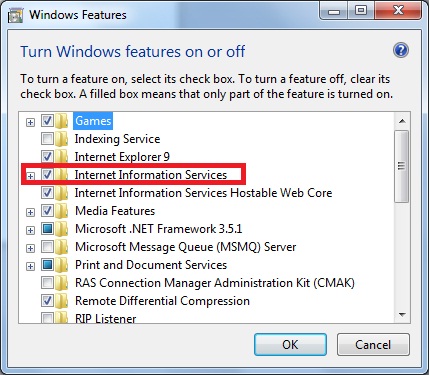
Check all options by Expanding and Make sure that you got the Internet Information Services checked fully as in Above screen. Then you need not to install any more scripts to host asp.net websites.
Now If ASP.NET Websites are not running and throwing error like
The page you are requesting cannot be served because of the extension configuration. If the page is a script, add a handler. If the file should be downloaded, add a MIME map.
Module StaticFileModule
Notification ExecuteRequestHandler
Handler StaticFile
Error Code 0x80070032
Requested URL http://localhost:80/JOHNSAPP/DEFAULT.ASPX
Physical Path C:\inetpub\wwwroot\John\Default.aspx
You should Install ASP.NET (configure IIS for ASP.NET).
Here are some basic steps to do so,
Open Command Prompt as Administrator
Navigate to C:\
Now you will be at
First Decide what version are you using. ASP.NET 1.0, 1.1, 2.0, 3, 3.5 , 4 or 4.5 (if Installed).
Then type following code in Command Prompt
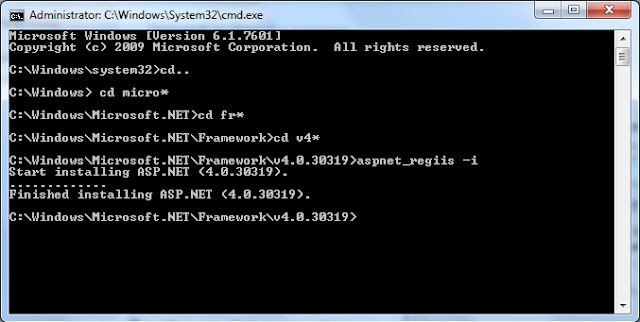 Command Prompt will Install Code and You are now Ready to Access your ASP.NET Site with Localhost.
Command Prompt will Install Code and You are now Ready to Access your ASP.NET Site with Localhost.
Best of Luck....
John Bhatt
Today we will learn how to Install .NET in IIS.
By default IIS is turned Off. To Turn on we will go to Control panel > programs > turn windows feature on or off.
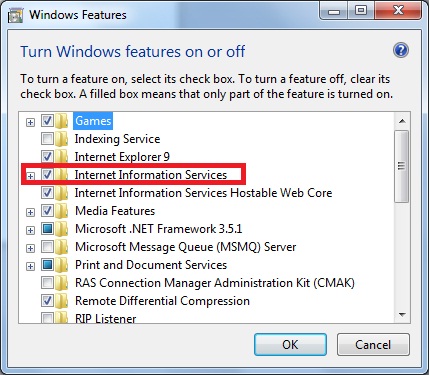
Check all options by Expanding and Make sure that you got the Internet Information Services checked fully as in Above screen. Then you need not to install any more scripts to host asp.net websites.
Now If ASP.NET Websites are not running and throwing error like
The page you are requesting cannot be served because of the extension configuration. If the page is a script, add a handler. If the file should be downloaded, add a MIME map.
Module StaticFileModule
Notification ExecuteRequestHandler
Handler StaticFile
Error Code 0x80070032
Requested URL http://localhost:80/JOHNSAPP/DEFAULT.ASPX
Physical Path C:\inetpub\wwwroot\John\Default.aspx
You should Install ASP.NET (configure IIS for ASP.NET).
Here are some basic steps to do so,
Open Command Prompt as Administrator
Navigate to C:\
C:\>cd Windows
C:\Windows>cd Microsoft.NET
C:\Windows\Microsoft.NET>cd Framework
Now you will be at
C:\Windows\Microsoft.NET\Framework\
First Decide what version are you using. ASP.NET 1.0, 1.1, 2.0, 3, 3.5 , 4 or 4.5 (if Installed).
Then type following code in Command Prompt
C:\Windows\Microsoft.NET\Framework>cd v4.* //installing ASP.NET V4.0 here.
C:\Windows\Microsoft.NET\Framework\v4.0.30319>aspnet_regiis -i
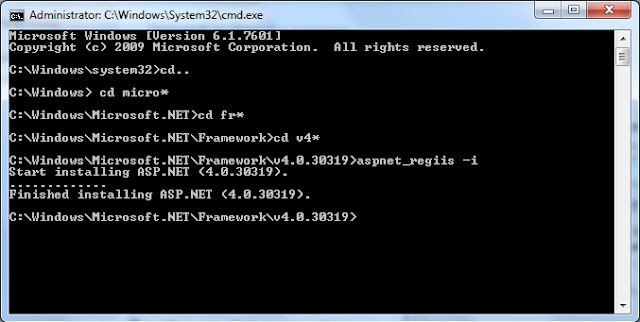
Best of Luck....
John Bhatt
I followed your tutorial and really found it easy to have ASP.NET in IIS. Without an error this worked fine for me.
ReplyDeleteThanks, It is nice to hear that someone got help by my posts.
ReplyDelete